- Home
- Article
- Handling
Scan (ScanConnect) - How do I perform a batch scanning with PaperOffice separator pages?
How do I perform a batch scanning with PaperOffice separator pages?

Stephanie Jager
Created: 19.10.2020 6:52 - Updated: 06.04.2021 10:31
Open PaperOffice and press F5 to start the Scan process.
On the top right corner click on "Print separating page"
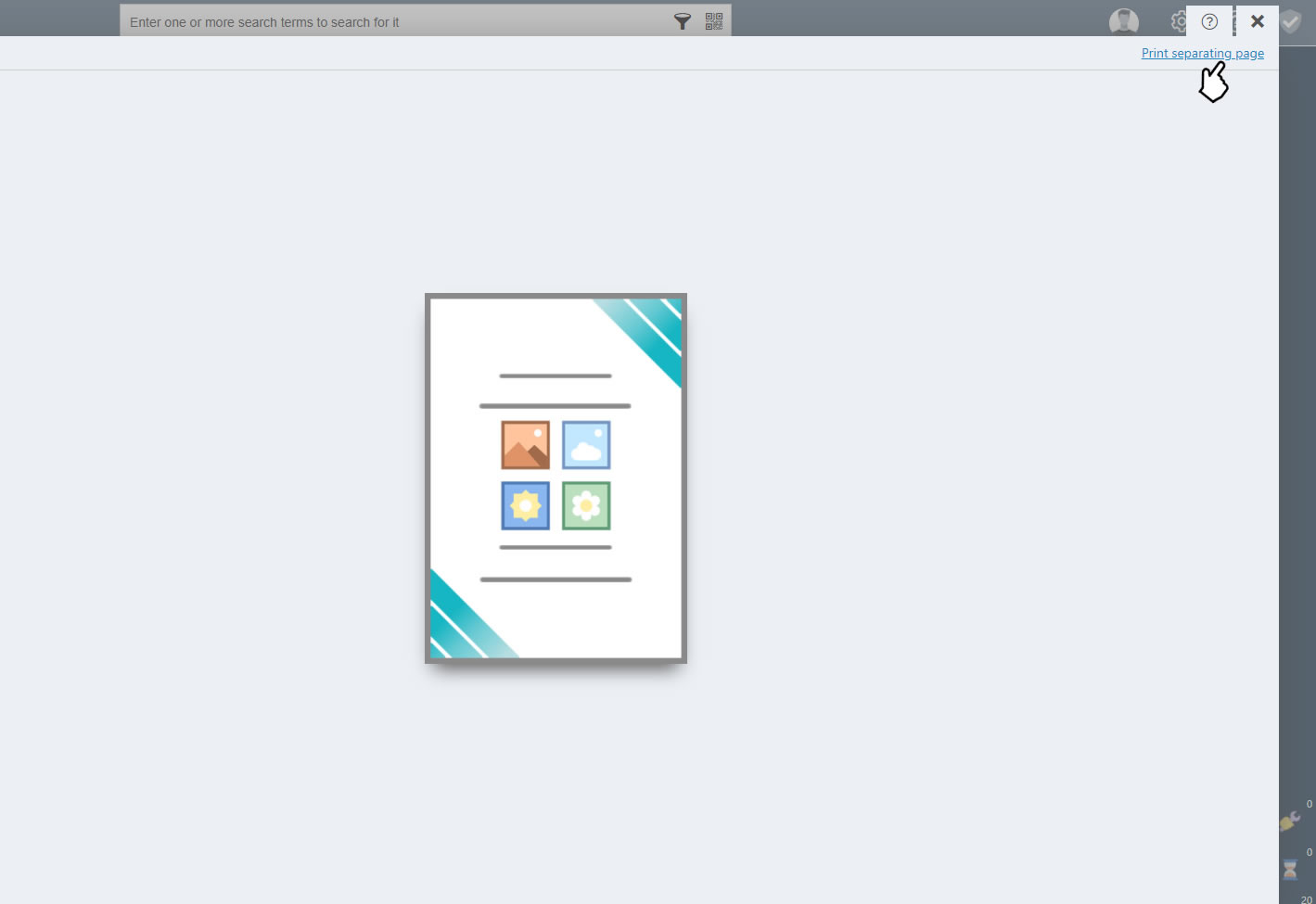
Print as many separating pages as you need depending on how many documents you want to scan.
Now place these separating pages in between your different documents and place the full stack in the ADF feeder of your scanner
1) Make sure the Scanner radio button is selected
2) Select your scanner
3) Select Automatic document feeder (ADF)
4) Select Documents color 300dpi
5) Start scanning
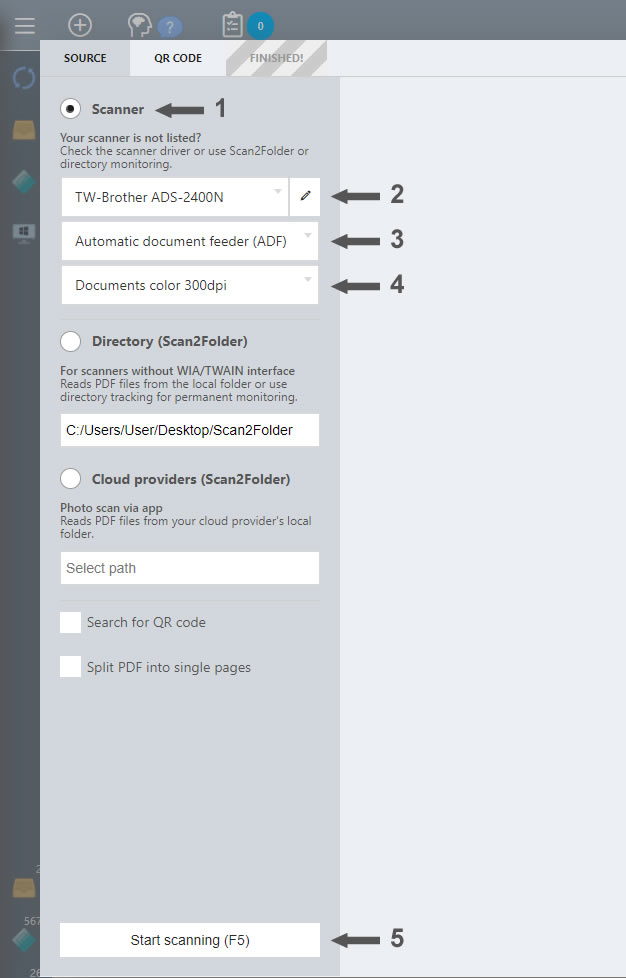
PaperOffice will now start scanning your documents, recognize the separating pages and will create the thumbnails for each page. Now click on "Split by separating pages"
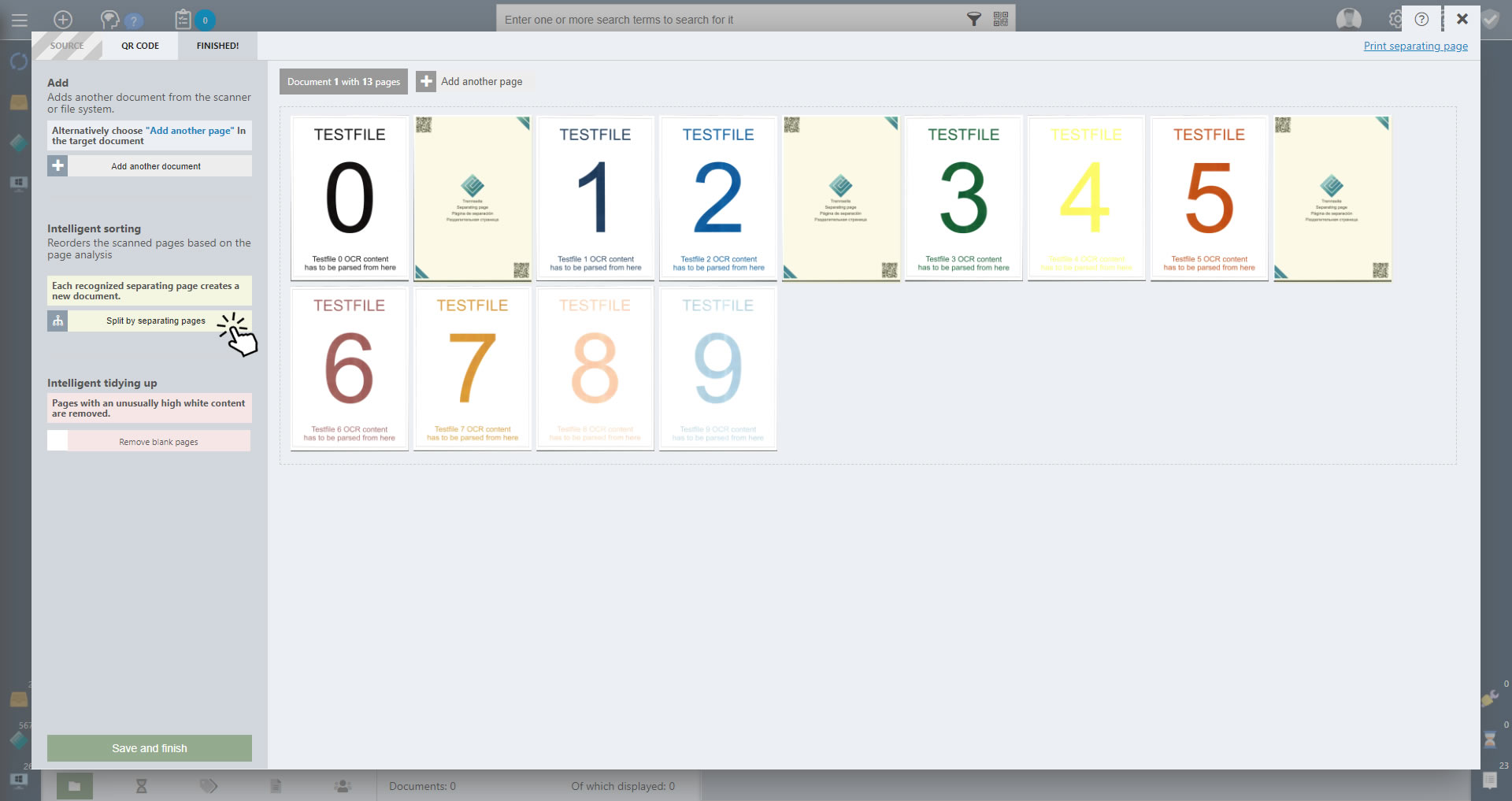
PaperOffice separated each document and removed the separating pages
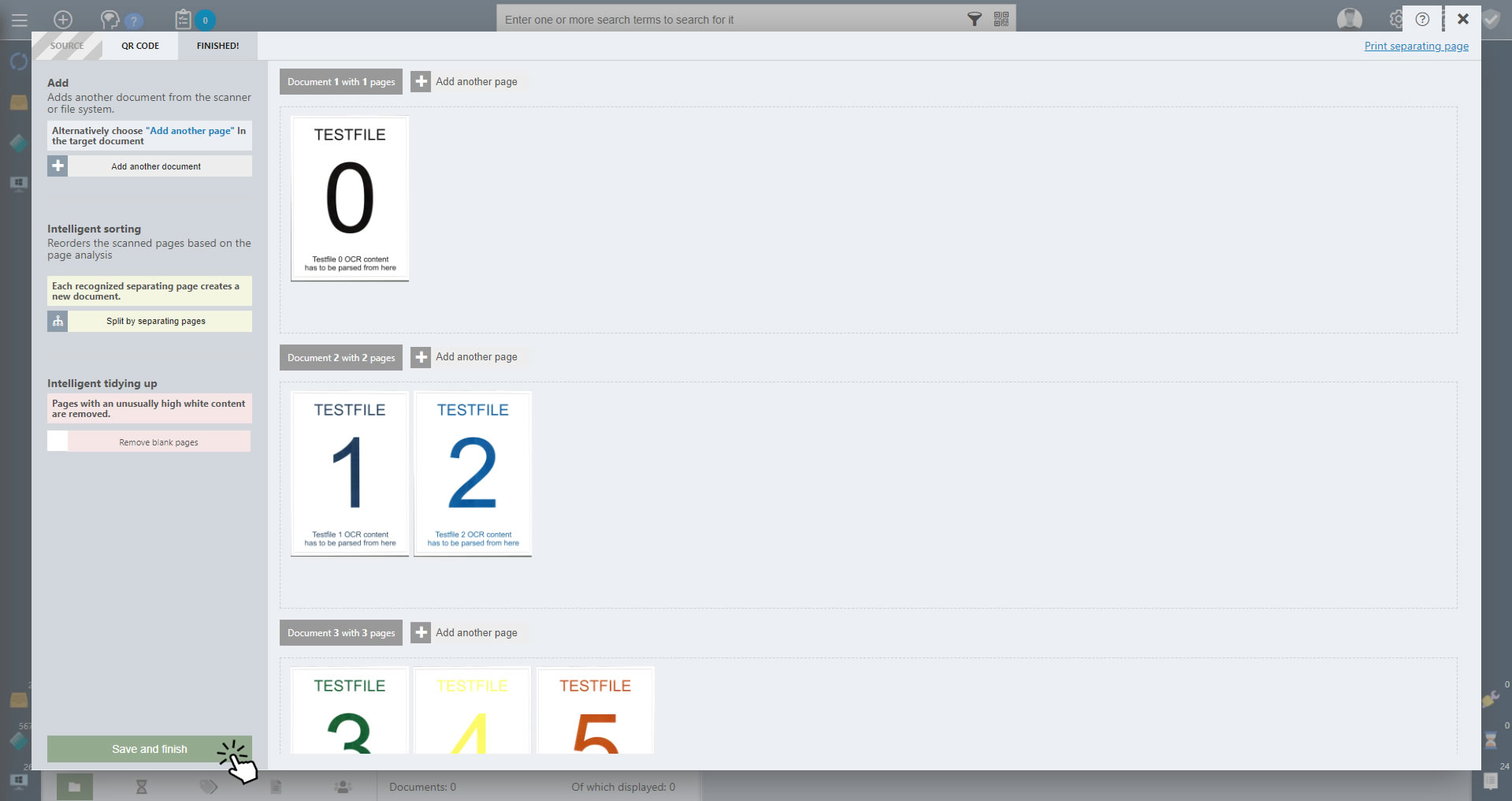
Click on "Save and finish".
Now you can choose the storage method. Select PIA if you want to edit and store each document properties individually, or Manual Storage if you want to store all documents at once in the current selected folder. In this case we select Manual Storage in already selected folder "My PaperOffice documents".

PaperOffice will now store the documents in the selected folder and perform a text recognition for each page.
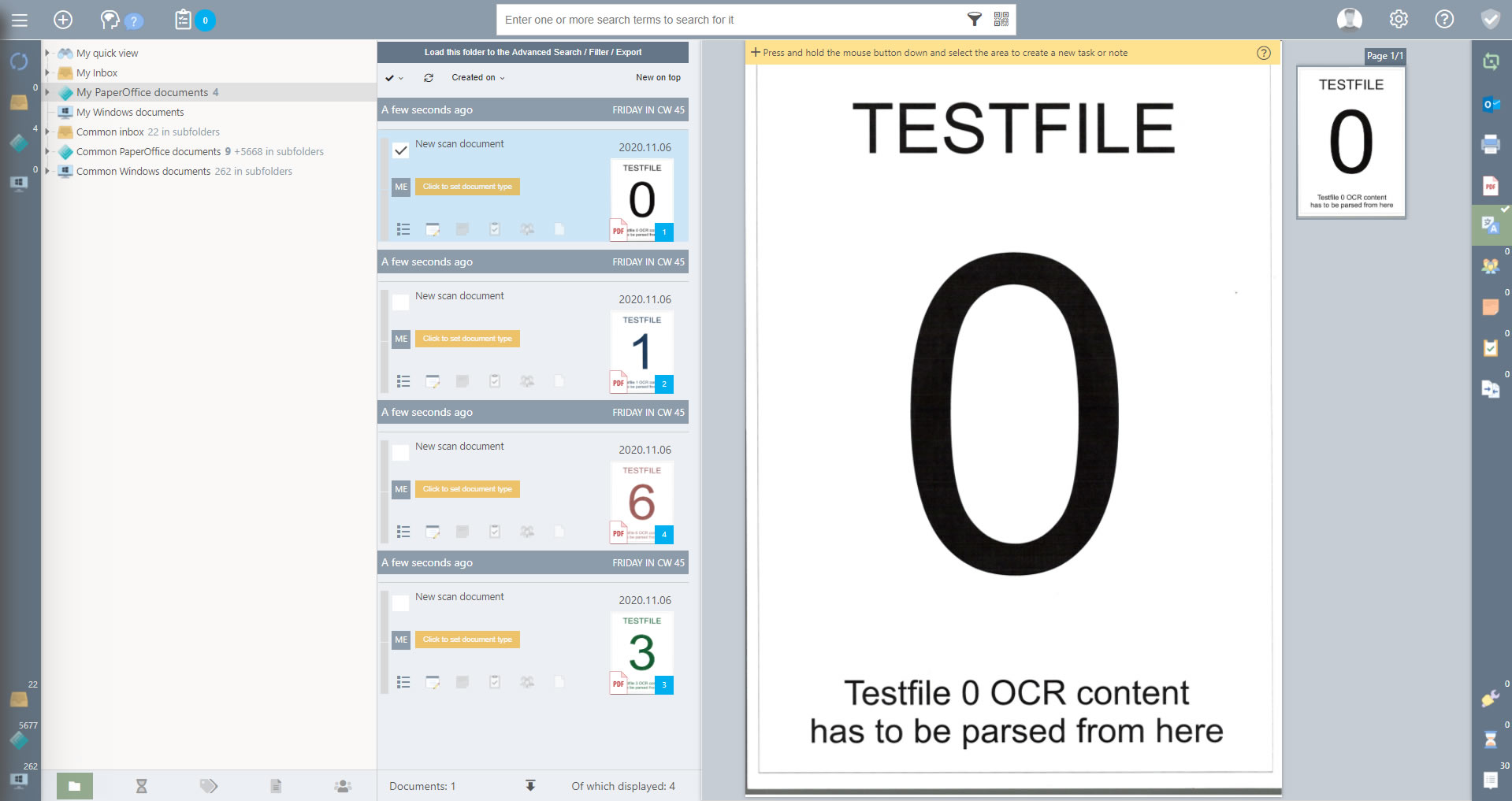
Now you can edit the document properties of each document as needed.
Was this article helpful?
Current Articles
-
PIA Displays Previous Document Image or Flickers
Problem solution
General10.01.2025 10:05 -
Resolving PaperOffice Database Creation Issues on Synology NAS Devices
Problem solution
General30.08.2024 14:14 -
PaperOffice only shows a white screen (Windows 11)
Problem solution
Surface19.01.2023 9:17 -
My scanner does not appear in the PaperOffice scan module
Problem solution
Scanner31.08.2022 15:51 -
QNAP mysqli_real_connect(): (HY000/2002): No such file or directory error
Problem solution
Database01.07.2022 10:18
Categories
-
Automation
API Interface 4 -
Automation
Learn in & storage masks 5 -
Automation
Monitoring 3 -
Automation
PIA storage dialog 2 -
Automation
Register & Login 1 -
Handling
Administrative masks 3 -
Handling
Briefing 1 -
Handling
Calendar 1 -
Handling
Contacts 1 -
Handling
Custom fields 4 -
Handling
Data backup and recovery 5 -
Handling
Database 5 -
Handling
Display types (views) 6 -
Handling
Document properties 1 -
Handling
Documents and document list 16 -
Handling
Document status 4 -
Handling
FolderCrypt and FolderMount 5 -
Handling
Folder and folder list 6 -
Handling
Keyword search and advanced search 5 -
Handling
Login window 2 -
Handling
Mass import 1 -
Handling
Microsoft Office Products (AddIn) 3 -
Handling
Notes and tasks 4 -
Handling
OCR text recognition 5 -
Handling
Password manager 2 -
Handling
Scan (ScanConnect) 7 -
Handling
ShareHub 1 -
Handling
SmartSpell 1 -
Handling
Surface 1 -
Handling
System notifications 3 -
Handling
Updates 1 -
Handling
User 9 -
Handling
Versioning and version management 2 -
Handling
Virtual PDF printer (vPrinter) 1 -
Handling
WebCapture 1 -
Handling
WorkBench Editing tool 1 -
Handling
Workflows and work assignment 1 -
Handling
Working with QR codes 3 -
Installation
Existing database 4 -
Installation
Local database setup 2 -
Installation
Minimum system requirements 1 -
Installation
NAS configuration 9 -
Installation
Own server 3 -
Installation
Program installation 8 -
Installation
Settings 7 -
Installation
Terminal server 2 -
Knowledge
Data security 2 -
Knowledge
GoBD & GDPR 1 -
Knowledge
Legally compliant archiving 1 -
Knowledge
Procedure original documents 2 -
Knowledge
Use of NAS databases 2 -
License model & costs
Costs 6 -
License model & costs
Quantity 1 -
License model & costs
Trial version 1 -
License model & costs
Use with NAS 1 -
License model & costs
Versions 8 -
PaperOffice Online Services
DropMail your custom email address 1 -
PaperOffice Online Services
DropPage your custom website 1 -
PaperOffice Online Services
MailConnect - direct POP3 monitoring of the mail server 1 -
Problem solution
Antivirus software 5 -
Problem solution
Database 2 -
Problem solution
General 12 -
Problem solution
Microsoft Office 3 -
Problem solution
Printer (vPrinter) 2 -
Problem solution
Scanner 3 -
Problem solution
Surface 8 -
Update and Support
General information 8 -
Update and Support
Update history 1 -
Videos and Training
Automated storage 1 -
Videos and Training
Handling 2 -
Videos and Training
Installation and setup 3



