Create user groups and assign rights
User groups serve to simplify the administration of rights, especially with a large number of users.
The groups can only be created and changed by the administrator.
For example, you can create a group called "Restricted Access" and assign restricted rights to access document properties, which automatically gives all group members (the users assigned to the group) restricted access.
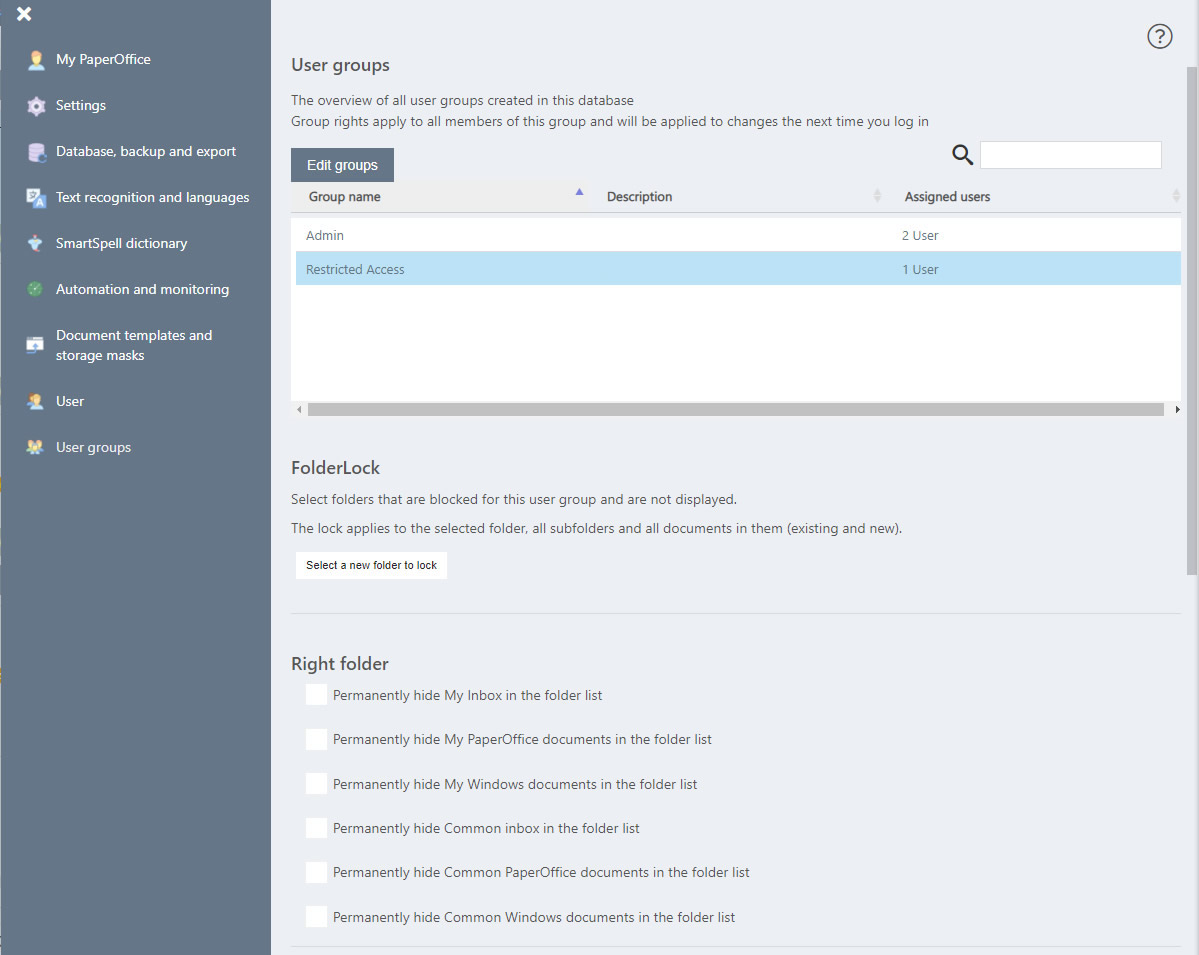
This way you don't have to set the rights for each individual user. Instead, you define this once for the group and only assign the appropriate users to the group.
Of course, individual users can still be assigned explicit release levels for access to certain folders in the user administration. These individual assignments for individual users then apply in addition to those that result from the group memberships.
FolderLock
In addition, thanks to FolderLock "you can lock entire folders for certain user groups. To do this, select a user group by clicking on it and then click the" Select new folder to lock "button in the FolderLock area.

Then select the folder on the left which you want to lock for the user group and click on it with the left mouse button.
Unlock FolderLock: You can unlock a specific user group at any time by clicking the "Remove this lock" button.
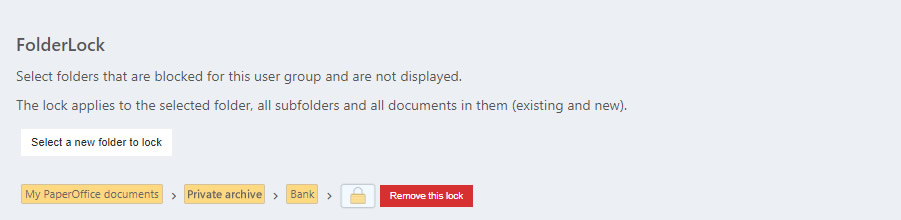
Define group rights
After you have saved a name for your group (the administration of your user groups is described in a separate Topic ) you can define the rights for each group.
Click on an entry in the group table for which you want to define user rights. The rights adjustments are visible below the table. Specify here what the user has access to by checking the box next to the relevant function.
Rights document properties
By ticking the box next to the document properties (base, receipt, security, keywording, user-defined fields), the user assigned to this group can view the various tabs in the document properties area.
By ticking the box next to "Save allowed", the user assigned to this group is allowed to save the documents.
Rights documents and source files
Check this box if you want to allow the user assigned to this group access to document functions, such as deletion and export, or access to source files.
Rights settings
Check this box if you allow the user assigned to this group to edit the settings, monitoring, database and backup.
After the rights have been defined, save the changes by clicking the "Save changes" button.
The users are assigned to the user groups in the user administration. After the users have been assigned to the user groups, the number of assigned users is displayed in the table under the column heading "Assigned users".

Search for entries:
You can search for entries that have already been created within the administration mask by clicking on the right, next to the magnifying glass,

Enter the term you are looking for. A live search of your entries is carried out.




