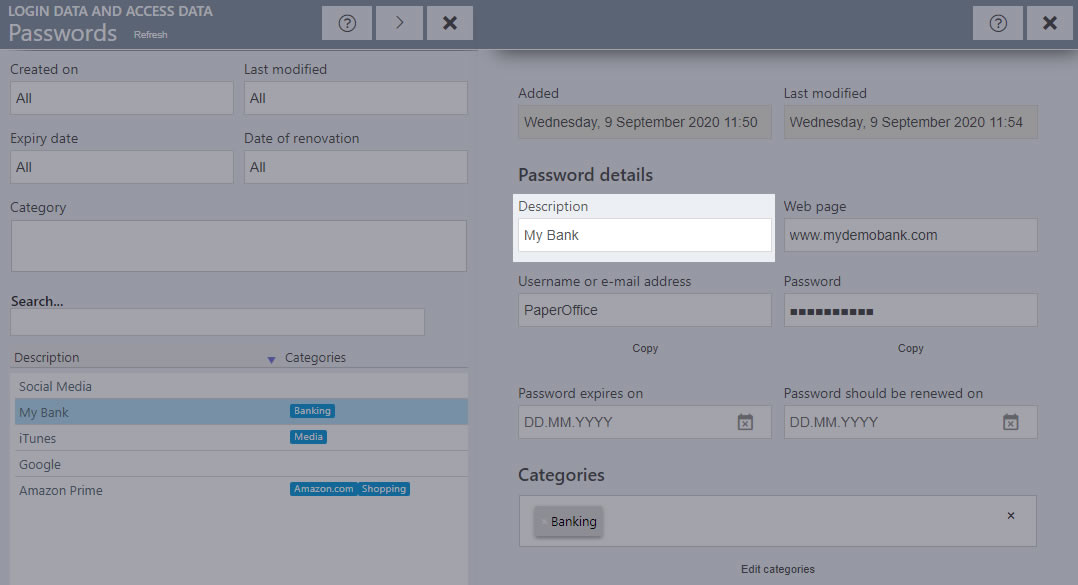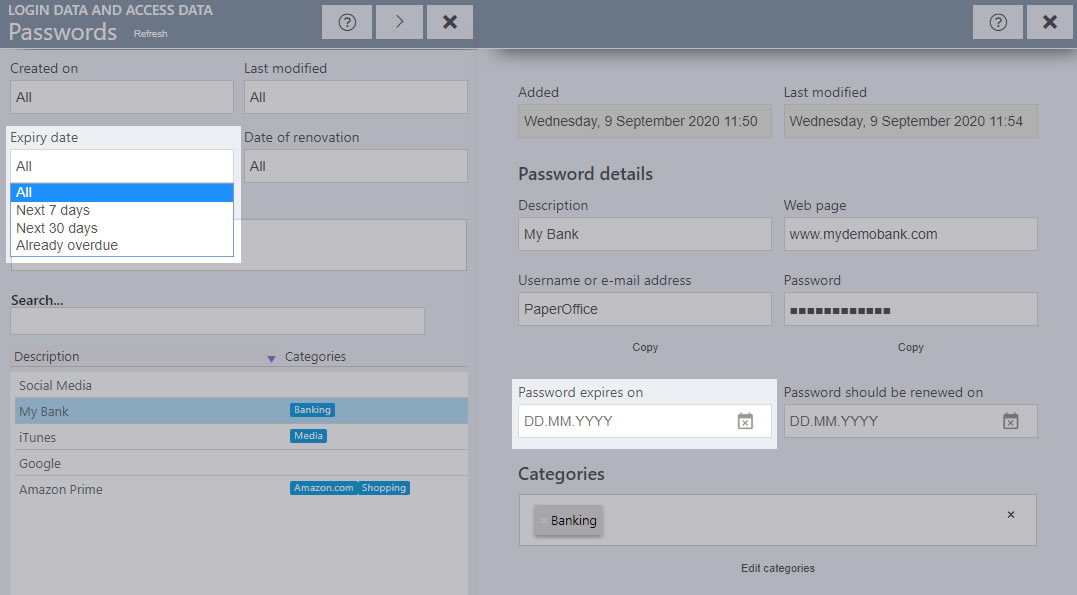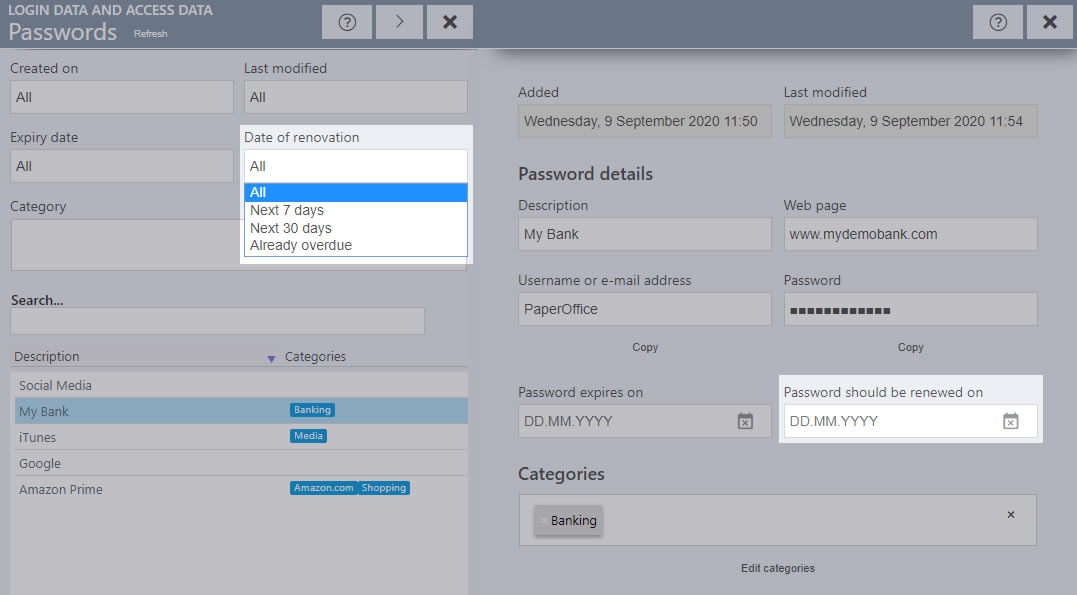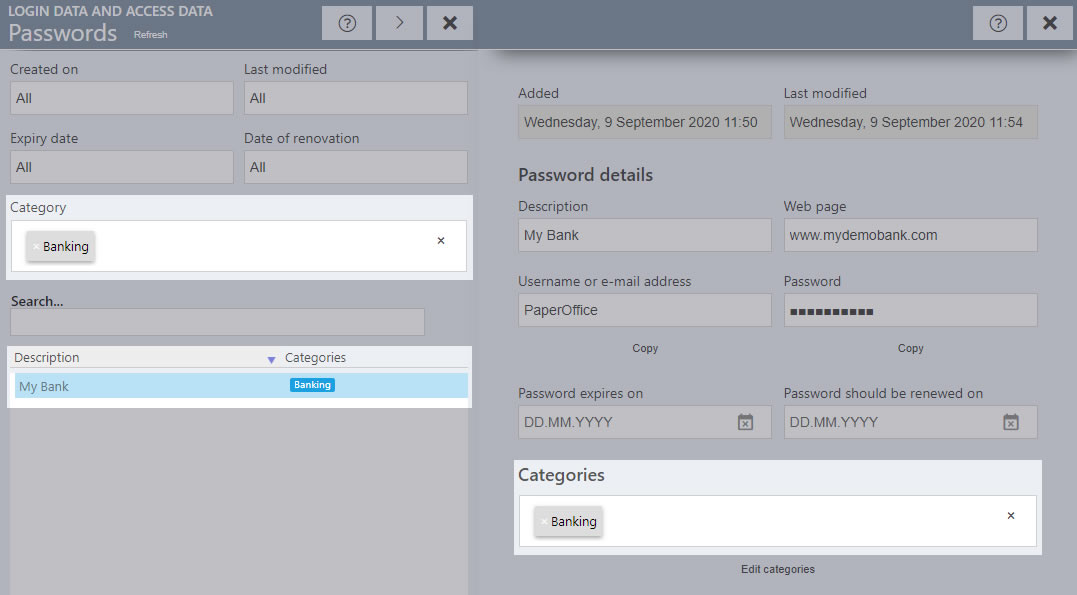Store password details in the password management
Store extensive details about your passwords. For even more transparency and security, you can store the expiry date / renewal date and special categories for your passwords.
Description:
Enter a freely selectable name for your password. This designation then appears in the password list under the "Password details" column.
Website:
Enter the name of the website on which this password is requested.
Username or e-mail address:
Enter the user name or the email address which will be requested together with the password.
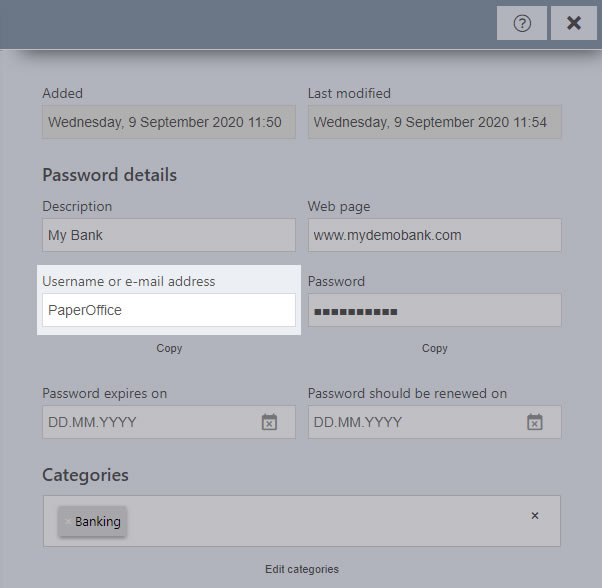
Left-click on the "Copy" button copies the user name you entered into the Windows clipboard.
Password:
Enter the required password in the corresponding field. The password you have entered is hidden for security purposes.
If you want to see the password you have entered, click with the left mouse button in the password field - a symbol will be visible on the right.
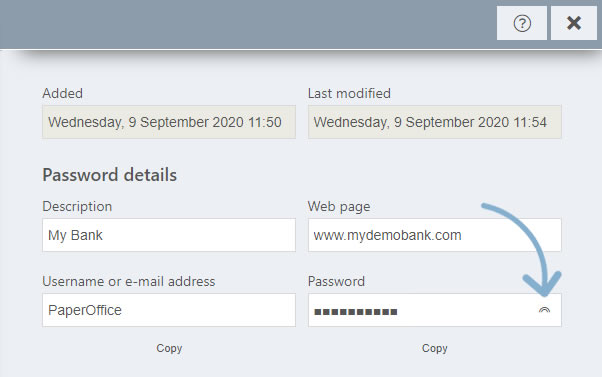
Click on the symbol with the left mouse button and keep your mouse button pressed so that the password becomes visible.
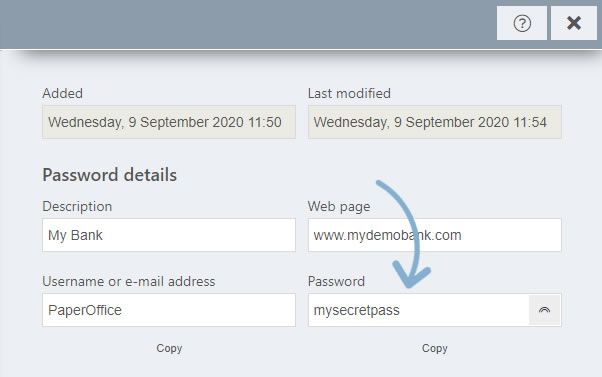
Left-click on the "Copy" button copies the password you entered into the Windows clipboard.
Set expiration date:
You can optionally store an expiration date for your password, so you will never miss the expiration date of your passwords and you can later filter your password list according to expiration date.
Save your changes by clicking the "Save Changes" button.
Set the renewal date:
You can optionally store a renewal date for your password, so you will never miss the renewal dates of your passwords and can later filter your password list according to the renewal date.
Set password category:
You can optionally assign one or more categories to your password (such as banking, email or social network), which can later be filtered in the password list. Accordingly, only those passwords are shown in the list that correspond to the selected category.
The name of the category is also clearly visible in the password list in the "Categories" column in the blue rectangle.
By clicking on "Edit categories" you can create your own, user-defined categories or edit existing ones. This is described in detail in a separate topic.
Store notes and remarks:
Additional bullet points or comments on the passwords can easily be made in the "Notes and Comments" area. Many tools for upper and lower case, underlining and listing are available to you.
Save your changes by clicking the "Save Changes" button.